‘Book Mystique Review - Targus USB 2.0 4-Port Bend-A-Hub and High-Speed File Transfer Cable
Wednesday, July 23, 2008
by Charles W. Moore
Targus USB 2.0 4-Port Bend-A-Hub with Mini USB Adapter
The Targus USB 2.0 4-Port Bend-A-Hub allows you to connect up to four USB devices through a single USB port on your computer.
“So what,” you might be saying, “there are dozens of 4-port USB hubs that can do the same.”
However, the differences with the Bend-a-Hub are first its literal flexibility, as well as its two specialty connectors; one of which can adjust to a 90-degree angle for better accessibility oriented horizontally or vertically, making it ideal for connecting a flash thumb drive or iPod, plus another of its four USB ports will fold out to reveal a mini USB connector of the sort used by many digital cameras, mobile phones, and PDAs. The Bend-a-Hub’s flexible form factor makes it easy to accommodate various larger USB devices.

It also may be possible to charge devices through the mini USB port if the connecting device supports charging through a mini USB connector. The unit works with both USB 2.0 and USB 1.1 ports and supports both Windows (2000, XP, Vista) and Mac OS X.

The Bend-a-Hub’s flexibility makes it easy to roll up and store in a laptop case for road work, and weighs an easy-to-carry 1.8 ounces.
Note, however, that there is no provision for self - powering using an AC power adapter, so the device is dependent upon whatever amount of power your computer is able to supply through a USB port, which may get stretched a bit thin with multiple devices attached, especially on certain Mac laptops, including recent Intel models.

The Bend-a-Hub is nicely finished, looks well-constructed, and the cables connecting the ports and plug to the Central distribution module are of robust size and have generously-proportioned and anti-fatigue collars where the cables enter the port and plug modules.
While it may look a little odd, the Targus Bend-a-Hub has substantial versatility advantages over a conventional USB hub, especially for road warrioring, with the caveat noted above about bus powering. The only thing I found not to like about this product was that the female US port modules were a bit too snug accepting cables being plugged into them, requiring more effort to insert and remove them than I would prefer.
System Requirements:
MacIntosh OS X or later
Windows XP, Vista
USB 1.1 or 2.0 port

Limited One Year Warranty
The USB 2.0 4-Port Bend-a-Hub with Mini USB Adapter is 9” in length, weighs 1.8oz, and has an estimated street price of $19.99.
For more information, visit:
http://www.targus.ca/us/product_details.asp?sku=ACH103US
Targus High-Speed File Transfer Cable for Macs/PCs
The Targus High-Speed File Share Cable is designed to facilitate transferring large amounts of data from computer to computer through the USB ports, serving essentially has a USB substitute for Apple’s built-in Fire Wire Target Disk Mode. The High-Speed File Share Cable will work with either USB 2.0 or USB 1.1 ports, but the latter will be unacceptably slow for moving large files, although I found it worked fine for moving a document or two from one computer to another, and can replace other forms of media such as CD’s or DVD’s for data transfers. A maximum nominal transfer rate of 480 Mbps is claimed, although that speed is unlikely to ever be attained in real world applications. In every benchmark comparison I’ve ever encountered, FireWire 400 tested out faster than USB 2.0.

However, USB 2 is no slouch speed-wise, and the genius of the High-Speed Data Transfer Cable is that it includes built-in file transfer software called EasySuite that works with both Mac OS X and Windows OS, and can be used to transfer files cross-platform as well as from Mac-to-Mac or Windows-to-Windows. And unlike FireWire Target Disk mode, one of the computers does not have to be shut down and restarted in order to set up file transfers. While the EasySuite software requires no installation, as it lives, stored on 2MB flash memory, in the larger of the cable’s USB connector plugs. Very slick and convenient.
When you insert the cable, the EasySuite “CD-ROM drive” icon will appear on your desktop. Open the drive window and double-click the EasyMacCopy icon to start the file transfer application.
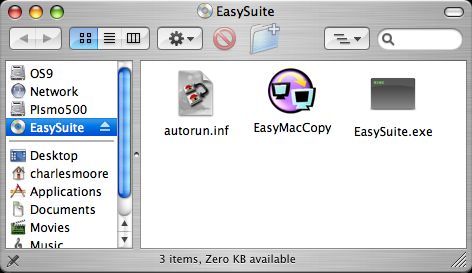
You will also need to do that on the remote computer. Once the software is running on both machines, the application window will display file directories for both, one above the other.
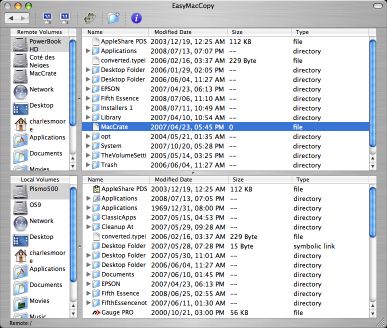
Note that according to the somewhat sketchy mini-manual, which is unfortunately somewhat Windows-centric, in order to copy a file from the host computer to the remote computer you first need to click “system - setup” in the remote computer, but I found all I had to do was open the EasyMacCopy application on the remote Mac and I was good to go. Your mileage may vary, or perhaps the “system-setup” is just a Windows thing.
The software also nominally supports email synchronization between computers. To configure that feature, we are instructed click “synchronize > mail > setup” in the remote computer to sync. the mail from the remote computer into the host computer. With the setup configured, click “synchronize > mail > start to initiate your mail synchronization. I did not test this feature, partly because I couldn’t find it, so I can’t say for sure whether it is Windows-only (the manual is vague on that point), but I didn’t figure it would work with my Eudora mailboxes anyway and was disinclined to risk any data experimenting. My guess is that if it does work with the Mac in a way that I didn’t discover, it would probably work with Microsoft email software only, or and most might support OS X’s Mail app. as well, but I don’t use either.
Another feature described in the manual that I did not test is EasyMover, which, according to the documentation, can be used to migrate settings and data from the remote computer to host computer, for example moving your files and settings to configure a new machine when you purchase it. The instructions say to click “synchronize > EasyMover > setup” in the remote computer and then “synchronize > EasyMover > Start to begin the process. I also uncertain whether EasyMover supports the Mac or not but the only function I could find in the window that appeared when I clicked the Setup command in the application menu seemed to pertain only to file transfer configuration.
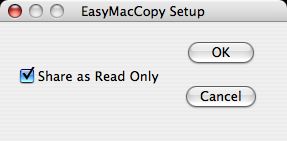
However, happily the file transfer functions work just fine. As with any USB device, you need to quit any open applications (in this case the EasyMacCopy software on both computers), and drag the volume icon to the Eject icon in the dock, or use the Eject command before disconnecting the cable.
Even without support (presumably: I invite correction if I am mistaken about this) for the mail synchronization and settings transfer functions on the Mac, this Targus High-Speed File Transfer Cable for PC/Macs could be very useful performing its main function of data transfer as an alternative to Ethernet file sharing or FireWire Target Disk Mode.

The File Transfer Cable is 4.92’ in length, weighs 1.76 oz, comes with a handy travel pouch, and has an estimated street price of $39.99.

Features – Quickly transfers data from PC to PC, Mac to Mac, Mac to PC, or PC to Mac at a high transfer rate; Can replace other forms of media such as CD’s or DVD’s for data transferring
Plug and Play – No Software to install; Easy Suite software stored on 2MB flash memory
System Requirements:
MacIntosh OS X or later
Windows XP, Vista
USB 1.1 or 2.0 port
For more information, visit:
http://www.targus.ca/US/product_details.asp?sku=ACC96US
or
http://wwwtargus.com
Note: Letters to PowerBook Mystique Mailbag may or may not be published at the editor's discretion. Correspondents' email addresses will NOT be published unless the correspondent specifically requests publication. Letters may be edited for length and/or context.
Opinions expressed in postings to PowerBook Mystique MailBag are owned by the respective correspondents and not necessarily shared or endorsed by the Editor and/or PowerBook Central management.
If you would prefer that your message not appear in PowerBook Mystique Mailbag, we would still like to hear from you. Just clearly mark your message "NOT FOR PUBLICATION," and it will not be published.
CM