MacBook Air’s Innards Are (Unofficially) User Accessible After All, But It Doesn’t Help A Whole Lot
Wednesday, February 6, 2008
by Charles W. Moore
I still think the MacBook Air is way too compromised to use as a serious, production computer, but I am more favorably disposed toward it after checking out iFixIt’s teardown photos and comments which were posted last Friday.
For me, user serviceability is a high priority in a computer, and it turns out that not only is the MacBook Air not an iPod-style semi-sealed unit as some had speculated, but it’s actually easier to get at its innards than with its bigger stablemates (with the exception of the regular MacBook’s easy-to-access hard drive).
Here's a shot of the MacBook Air perched on top of a MacBook. Same footprint, but a LOT thinner!

Photo Courtesy iFixIt
The downside is that once you’re inside, there’s not a whole lot you can do, although it turns out that the battery is technically, if not officially, user- replaceable after all. Removal and replacement of 19 small Phillips screws is involved. That’s OK with me. I like things I can’t take apart with standard tools and put back together without breaking anything, although I do have one of the legendary Torx T-8 screwdrivers that are needed to remove some internal components from PowerBook G3 machines, for example. I digress.
Ad: Compare MacBook prices at Mac Prices. Price trackers updated daily. You could save hundreds off standard MSRP by comparing prices!
Anyway, the MacFixit teardown first look contains high resolution photos of the MacBook Air’s internals, including Intel’s custom low-footprint Core 2 Duo processor. The forthcoming MacBook Air guide will add another title to iFixit’s growing library of do-it-yourself laptop repair manuals, the Fixit Guide Series. Fixit Guides are available for most Apple PowerBook, iBook and MacBook models, iPods, and the iPhone. All of the Guides are available for free online at:
http://www.iFixit.com/Guide
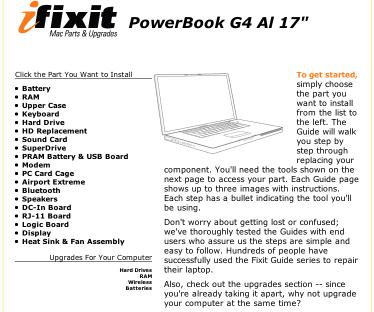
iFixit also sells a full line of Apple laptop, iPod, and iPhone parts. For more information, visit:
http://www.iFixit.com
I’ve been a big fan of the iFixIt Guides since back when they published hard-copy versions and the company was known as PB FixIt. The iFixIt Guides are an extremely helpful resource for anyone who tinkers with their Apple laptop or i-device, whether out of desire or necessity. These days the Guides can be viewed online with a browser, or downloaded as PDF files.
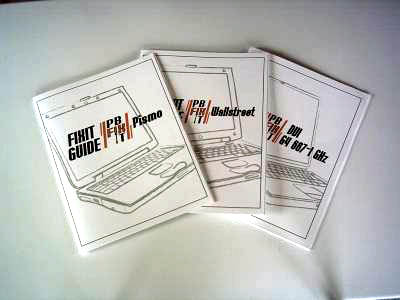
Here are some other things iFixIt’s techs discovered when they stripped down the MacBook Air.
The Air comes with a 45 watt power adapter (which used to be the standard wattage for Mac laptop power supplies, but the Air is the first Macintel notebook with less than a 60 watt power adapter). The standard Apple MagSafe adapters will work too, but don’t have enough clearance when the MacBook Air is on a flat surface - which can also be a problem with bulky USB cable connectors in the Air’s side-mounted USB port.
Happily, the MacBook Air’s case is openable using an ordinary #00 Philips screwdriver to remove ten screws, and which gives you access to the officially non-user-replacable battery, which is fastened in place with another nine Philips screws, for a total of 19. Fixit anticipates that demand for user-replacement of MacBook Air batteries will be significant, and I agree. Happily, aside from the relatively low-aggravation tedium of dealing with all those tiny screws, the battery replacement issue shouldn’t be a deal-breaker, although it isn’t something you would want to tackle on an airline flight.

Photo Courtesy iFixIt
As for hard drive access, it’s also not a big problem to get at the MacBook Air’s drive, which is the only other major internal component of the MacBook Air that is modularly replaceable, and remove it, but unless you’re retrofitting the astronomically expensive optional solid-state flash drive, there are no hard drive upgrade options from the standard PATA 80 GB, 4,200 RPM, 5mm 1.8” Samsung unit, since the higher-capacity 8mm thick 160 GB 1.8” drives used in the high=end iPod Classic are too thick to fit inside the Air’s skinny case. Personally, aside from its mediocre performance, I can’t help wondering how dependable and long-lasting those tiny, little, 1.8” iPod drives are going to be under the rigors of general computing. The hard drives failed, in my estimation prematurely, in both my daughter’s and my own iPods.

Photo Courtesy iFixIt
The MacBook Air has only a mono speaker (shades of my old PowerBook 5300!). which is another compromise of compactness and extreme thinness.
There is an aluminum heat sink for the miniature Intel Core 2 Duo processor (60% smaller than the standard Intel Core 2 Duo) 1.6 GHz or optional ($300.00) 1.8 GHz processor with 4MB L2 cache and an 800 MHz frontside bus, with a North Bridge GS965 integrated graphics chip which annexes 144 MB of the MacBook Air’s 2 GB system RAM for graphics support. The RAM is soldered to the logic board and not upgradable. In this photo you can see the CPU, and also that the MacBook Air has an internal cooling fan.

Photo Courtesy iFixIt
iFixit also discovered that Apple’s new trackpad technology uses the same controller chip used in the in the iPhone and iPod Touch. There is a Broadcom BCM5974 touch controller chip on the trackpad interconnect board. This may give Apple more options when adding touch functionality via software updates, just as they have done with the iPhone.
The MacBook Air’s 13’3” display attaches to the case with 19 screws (including four Torx ones), but iFixIt says the display bezel is fastened with double-sided sticky tape rather than more screws, making it near-impossible to open it without causing damage. iFixIt bent the display bezel during their test teardown.

Photo Courtesy iFixIt
However there are still lots of screws holding other things together — 88 to be precise. Here’s the MacBook Air completely disassembled. Hope they were able to put it back together again!

Photo Courtesy iFixIt
With this revelation of how it’s constructed, I would be more comfortable owning and using one than I had anticipated. However, the hard drive is still too small, the RAM is still not-upgradable, there are still too few I/O ports, no FireWire, no built-in Ethernet.
The concept of the MacBook Air, an aspect I think is being overemphasized and oversold, it that it’s “the wireless notebook.” Maybe someday complete severing of hardwired ties will be a practical reality, but we’re not there yet, folks, by a long shot.
A case in point is Apple’s Migration Assistant, which lets you automate the tedious task of porting your data from your old computer to a new Mac when you upgrade systems. MIgration Assistant works rather well via FireWire Target Disk Mode, which is the original and still best interface for major file transfers.
However, the MacBook Air has no FireWire, and the supposed substitute is to use Migration Assistant either over WiFi (the default setting) or Ethernet using the MacBook Air’s optional $29 USB Ethernet adapter, neither of which is nearly as speedy as FireWire. According to Ars Technica’s Jacqui Cheng, who posted an excellent and thorough hands-on review of the MacBook Air on Sunday, “One person I know said it took him five hours to transfer his settings over Ethernet. But after attempting to run Migration Assistant in its native state over WiFi, five hours over Ethernet sounds simply divine...considering how abysmal my experience was, coupled with everyone else’s complete (and justified) lack of faith in the system actually working, I’m left pretty disappointed..... Don’t waste even a single minute of your time on WiFi. If you really must transfer your settings, buy a $29 Ethernet adapter.”
The Apple Core’s Jason O’Grady concurs, noting that :
“Because the MacBook Air doesn’t have a Firewire port and USB doesn’t support Target Disk Mode Apple had to update Migration Assistant to allow for migrations over wireless networks. The problem: it doesn’t work (at least for me).
“I can probably save you several hours of wasted time if you’re migrating to a MacBook Air with one simple tip.
“If you plan on migrating to a MacBook Air, do yourself a favor and buy the US$29 USB-to-Ethernet adapter and do your migration over Ethernet.”
Being a bit of a Wireless Luddite, I take a degree of schadenfreude satisfaction in the fact that wireless solutions are not the adequate replacements for hard-wired connections that they’ve been cracked up to be by Mr. Jobs and others wireless cheerleaders.
At my desktop workstation, I have both USB ports on my production workhorse PowerBook occupied continuously plus a four-port hub connected and filled as well, and and I still have to do a lot of cable swapping. Keyboard, mice, printer, microphone, external hard drive, camera, thumb drives, and this is on a machine with built-in FireWire, Ethernet, and modem ports - the latter two always connected as well. I would have to have at least two hubs connected to a MacBook Air through its single, grossly overworked USB port.
Yes, I could eliminate some of the USB traffic by using wireless input devices, and perhaps even wireless printing, but I’ve tested a variety of wireless keyboards and pointing devices over the past several years, and there has been not one in either category that I would want to use day-in and day-out. There’s the hassle of pairing and wake-up lag with Bluetooth devices, and response latency in all wireless pointing devices I’ve used.
Consequently, I’m inclined to suspect that Apple may be obliged to add some more connectivity and versatility to the MacBook Air to keep sales percolating once the early adopter enthusiasm has ebbed. The original iBook had no FireWire and just one USB port - deficiencies that were addressed in later models. I’m not optimistic that the MacBook Air will ever get FireWire, but I’ll be surprised if there isn’t a dual-USB MacBook Air in the future.
Apple is claiming up to five hours runtime on a battery charge, but Ars Technica’s Jacqui Cheng also panned the MacBook Air’s battery life, commenting that it “sucks. A lot. I ran down the battery from full charge four times and came out with an average of two hours and 33 minutes.... This is pretty bad for a brand new battery, and even more infuriating because it can’t be (easily) replaced by the user.... It also takes me about twice as long to charge the battery back to 100 percent than it does for me to run it down.....” and ventures that one way to look at the MacBook Air is as the largest and most capable iPod in Apple’s line... as an iPod touch Extreme with a built-in keyboard, and I think that’s an apt and fair evaluation.
The good things about the MacBook Air are indeed attractive attributes: it’s light weight but still with a reasonably large display and a full-sized, backlit keyboard. It looks nice too of course, although I simply can’t fathom what they were thinking with the black key caps.
According to the benchmark and seat of the pants reports that have been filtering in over the past week, performance is reasonably respectable so long as you don’t get into a lot of hard drive swapfile access, and the take-it-or-leave-it 2 GB of RAM is modestly respectable, although given that I don’t find 1.5 GB nearly enough with my much less demanding 1.33 GHz G4 machine, I’m not at all optimistic that I would be satisfied with two gigs on a MacIntel, especially with 144 MB of it being siphoned away by the graphics support.
For folks with modest hardware demands and willing to put up with the manifold compromises that the MacBook Air imposes, it will no doubt be a pleasant and satisfying little road warrioring machine.If money were no object, I wouldn't mind having one at all. It's a seductive little rig. But as a primary, production computer? Not even close.
Note: Letters to PowerBook Mystique Mailbag may or may not be published at the editor's discretion. Correspondents' email addresses will NOT be published unless the correspondent specifically requests publication. Letters may be edited for length and/or context.
Opinions expressed in postings to PowerBook Mystique MailBag are owned by the respective correspondents and not necessarily shared or endorsed by the Editor and/or PowerBook Central management.
If you would prefer that your message not appear in PowerBook Mystique Mailbag, we would still like to hear from you. Just clearly mark your message "NOT FOR PUBLICATION," and it will not be published.
CM