'Book Mystique Review: AlSoft DiskWarrior 4.0 - Mac Disk Diagnostic, Maintenance, And Repair Tool
by Charles W. Moore
Is your ‘Book ailing? Apple computers and the Mac OS are pretty reliable, but once in a while even Macs can have problems, and when the issue is disk-related, the tool I turn to first (and usually last) is Alsoft’s superb disk diagnostic, maintenance, and repair utility, DiskWarrior.
DiskWarrior, AlSoft Inc.’s flagship software product, acclaimed by many (including this writer) to be the hands-down best Mac OS disk maintenance utility, doesn’t get updated very often. The original DiskWarrior for Mac OS Classic, first introduced in 1998, only ever made it to version 2.1. The OS X native version 3 didn’t debut until 2004 (happily, DiskWarrior 2.1 worked just fine on OS X desks, albeit agonizingly slowly, until Apple terminated Classic bootability and directory format changes in OS 10.4 Tiger rendered DiskWarrior 2, and indeed the early versions of DiskWarrior 3 obsolete). Consequently, the release of DiskWarrior 4 only a couple of years after version 3 came on the scene is an extraordinarily fast upgrade turnaround for this product.
The reason, of course, is Apple’s switch to Intel processors. DiskWarrior 4 is the first Universal Binary version of this software. However, DW4 is more than just a MacIntel compatibility upgrade of DW3. There are other refinements and improvements that make version 4 a desirable upgrade even if you’re still happily running a Power PC Mac.
Unfortunately, DiskWarrior 2.1 is no longer bundled on the DiskWarrior 4 CD, as it was up to and including DW 3.0.3. If your Mac is running Mac OS 9.2.2 or earlier, DiskWarrior 2.1 is still available for purchase directly from Alsoft.
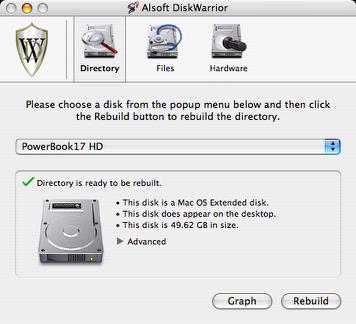
The difference you will notice the most with version 4 is speed. DiskWarrior 3 was a vast improvement on version 2.1 for rebuilding OS X disk directories (although version 2.1 was plenty quick on Classic drives’ directories - I just ran it on my wife’s WallStreet PowerBook last week), but version 4 streamlines the process even more, also eliminating the inconvenient necessity of entering an administrator password at mid-point in the rebuild process - an annoyance introduced with DiskWarrior 3. This improvement makes it possible again to run a DW directory rebuild unattended.
DiskWarrior ships on a bootable CD that has a special version of the OS X System Folder licensed from Apple that does not contain a Finder. Instead, DiskWarrior has a Finder substitute called “DiskWarrior Preview,” that allows you to preview repairs to your disk directory. When you are booted from the DiskWarrior CD, you can launch DiskWarrior Preview by clicking the Preview button in the DiskWarrior Report window.
DiskWarrior 4 does its stuff quite quickly - even a 40 gigabyte partition on my G4 PowerBook took only about five minutes. The bottleneck is waiting for the machine to boot from the DiskWarrior CD, which on my 1.33 GHz ‘Book took about ten minutes. Once loaded at long last, the actual directory rebuild executed satisfactorily quickly, but you can take a long coffee or bathroom break or something waiting for the bootup.
My preferred mode of operation for using any version of DiskWarrior is to install it and run it from another hard drive or partition volume. You can’t rebuild the directory on a disk that you’re booted from, so in order to use this method, you will need either a second partition on your hard drive with another installation of OS X, or a bootable external hard drive.
I have bootable installations of OS X on two of my PowerBook’s three hard drive partitions, so I can run DiskWarrior from either with a minimum of inconvenience, although I did check out the CD boot method for test purposes. I also keep a copy of DiskWarrior on my external FireWire hard drive, which has OS X 10.3.9 installed that will boot any of my three current Apple ‘Books. Another way to go is to connect two Macs with a FireWire cable and the machine to be checked by DiskWarrior booted in FireWire Disk Mode. However, if only the CD is available, it works perfectly well other than the slow boot process.
Actually, you can run Disk Warrior from the CD without starting up from the CD, but you will first need to change your Mac’s default handling of the CD’s ownership and permissions. To do this, select the CD icon and choose Get Info from the Finder’s File menu. Click the triangle labeled Ownership & Permissions and then uncheck the box labeled Ignore ownership on this volume.
I like to run DiskWarrior on my Macs every few months whether there is any suspicion of directory issues or not, and especially before doing a full system version upgrade. It usually finds something to repair, although a lot less with OS X than it used to turn up in Mac OS Classic. I don’t always use it before fractional system version updates, but it’s definitely not a bad idea to if you have the time.
DiskWarrior was a winner from the get-go. Elegant in its simplicity, and originally designed to do essentially one task - repair disk directory damage cleanly, efficiently, and effectively. DiskWarrior is not a disk repair program in the conventional sense. Instead of patching the original directory, it uses a patent-pending technology to quickly build a new replacement directory using data recovered from the original directory, thereby potentially recovering files, folders and documents that you thought were lost and that no other program could recover.
Other disk utilities may attempt to repair your directory one step at a time, while ignoring the big picture of what is actually wrong with the directory, and risking file information that could be saved. they may begin to “repair” your directory, and then give up when they realize that they have modified the directory to an irreparable state.
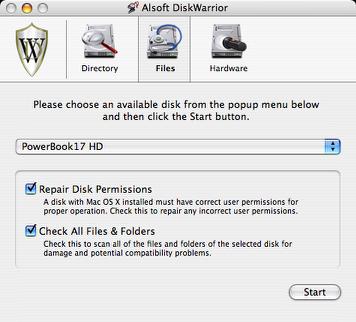
The first thing DiskWarrior does is scavenge your original directory to find all the file data it can. It then uses this data to build an entirely new replacement directory, and resolves existing disk damage by rebuilding your disk directory using data recovered from the original directory. The directories DiskWarrior creates are also optimized for maximum directory performance, rebuilding your directories and making them error-free, eliminating any problems the errors would have caused, and recovering lost files. It also fixes any problem with master directory blocks and alternate master directory blocks (HFS), volume headers and alternate volume headers (HFS Plus), volume bitmaps, catalog trees, and extents trees.
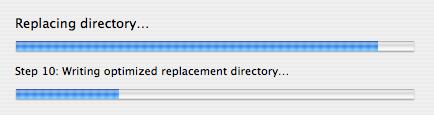
DiskWarrior has been fondly dubbed a one trick pony that does its trick extremely well. That’s not quite accurate anymore. It still does a superb job or rebuilding disk directories, but also performs on number of other disk maintenance tasks that were not supported by Classic Disk Warrior.
Directory damage isn’t the only threat to your data; a physical hardware malfunction can cause intermittent loss of access to any data on the drive. If the malfunction is serious enough, the only way to retrieve the data on the drive is through an expensive data recovery service. DiskWarrior can be configured to automatically check drives for possible drive malfunction, giving you the chance to back up your data before a drive completely fails. The hardware monitoring can also be run manually if you suspect a drive malfunction.
New in DiskWarrior version 4
• Universal binary
DiskWarrior 4 now works natively on both PowerPC and Intel Macs.
• Significantly faster
For many disks, directory rebuilding is twice as fast as the previous version.
• Repairs invalid file permissions
No need to run more than one utility. Repairing permissions and repairing directory errors are the two most common disk maintenance procedures.
• Includes an additional suite of file and folder tests
Finds problems before they cause you trouble.
• Identifies corrupted preference (.plist) files
A bad preference file can wreak havoc. Now you don’t need to reset all your preferences because a single preference file is bad.
• Recovers more data from drives with hardware malfunctions
Recover your important files from most failing drives, possibly saving you thousands of dollars in professional recovery costs.
• Detects and repairs more disk problems than ever
• Repairs and rebuilds FileVaults
FileVaults suffer from directory damage too. DiskWarrior is your only choice if you need the data security of a FileVault.
• Repairs and rebuilds disk images
Get back the files you thought you had safely tucked away in a disk image.
• Fully supports case-sensitive file names
If you use case-sensitive disks then DiskWarrior is your best choice.
• Repairs and rebuilds Attribute B-trees
First introduced in Mac OS X 10.4 (Tiger), Attribute B-trees are a new addition to the disk directory. DiskWarrior rebuilds them as easily as it rebuilds the original catalog and extents B-trees.
• Repairs Access Control Lists (ACLs)
ACLs are a new permissions model first supported in Mac OS X 10.4. DiskWarrior repairs them too.
In the best Macintosh tradition, Disk Warrior “just works” through a user-friendly and easy to understand graphical user interface. If you’re a veteran user of this program, DiskWarrior 4 works pretty much the same as good old Classic DiskWarrior does. It’s still extremely user-friendly.
When you start up DiskWarrior 4, an interface window appears asking you to choose a volume from a popup menu and then click the Rebuild button to initiate the rebuild process. if you click the Advanced button, you will also be provided with extended information about your disk.
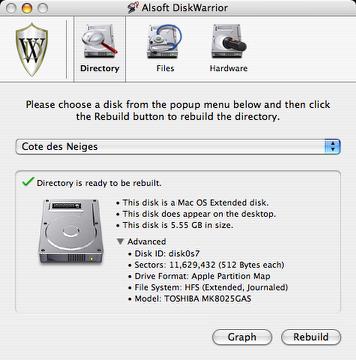
You will be asked to enter your administrator password, and then the process will proceed, which you can monitor in the progress bars that will appear.
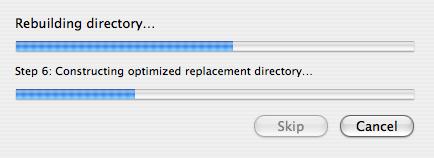
When DiskWarrior has examined the old directory and constructed a new one, it displays a report showing any problems that were found and whether they were repaired successfully or not. You then have the option to either replace the old directory with the new one or cancel the operation in which case everything will be left untouched.
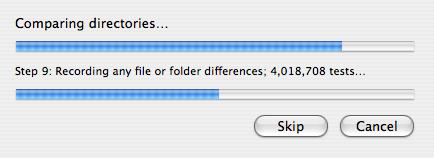
Before writing a new directory, DiskWarrior will compare the old and new directories before doing the write and provide a report, making note of any problems that were found and repaired and anything that DiskWarrior recommends to you.
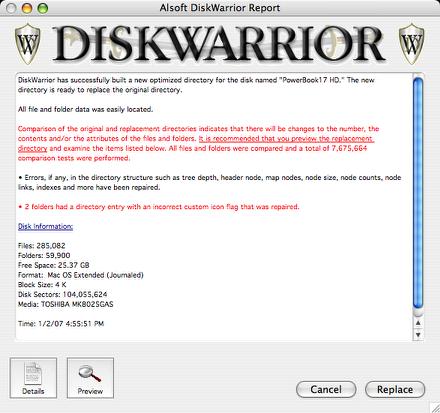
DiskWarrior uses a fail-safe write to disk mode whenever possible, which is whenever there is enough free disk space to write temporary replacement directories. However, I have some volumes without enough free space left for fail-safe write to work, and have experienced no problems. If there is room, DiskWarrior will write a rebuilt, optimized replacement directory in the free space where the original directory is located; then tells the computer to use this replacement directory instead of the original one. The reason for the second copy is to locate the directory as close to the head of the disk as possible. The replacement directory is written and actuated before the original one is deleted, ensuring that there is no risk of ending up with an unreadable desk should the process be interrupted.
If there is not enough free space on the drive to hold the replacement directory, a dialog will appear warning that an interruption during the writeover phase could result in data loss. You then have the option of proceeding or aborting. With laptop computers, there is very small likelihood of power loss interruptions because the AC adaptor power supply is backed up by the computer’s internal battery.
DiskWarrior 4 also supports file journaling, Mac OS X RAIDS, offers full Unicode support, conforms to Apple’s security standard, uses the OS X native memory model, and his capable of rebuilding directories as large as 2000 gigabytes (two terabytes).
The utility’s main focus is to repair disk directories - the area of a hard disk that the Mac OS uses to “map” all the information stored on the disk so that the Finder can find it. The directory records the number, names, locations, and sizes of all files and folders stored on the disk. If any of this information becomes corrupted - incorrectly updated or not updated, the directory is considered to be damaged. Quite a lot of cumulative directory damage can occur without being immediately noticeable to the user, and is especially likely to happen if the computer crashes or suffers a kernel panic or encounters another problem requiring a force restart or reset without properly shutting down. Poorly written programs can also write this data erroneously into the portion of the disk reserved for directories. If directory damage is left unresolved, it tends to become worse, and could eventually result in permanent data loss.
DiskWarrior doesn’t only rebuild the directory; it also optimizes it for performance by defragmenting it and packing nodes, making the physical order equal to the linked (logical) order. Packing combines nodes that are not full so that you end up with fewer nodes.
Users can create a graph that indicates how severely the directory is fragmented - not just the number of fragments, but a visual depiction of the distance each fragment is out of place. Each part (node) is assigned a color along a gradient between white and dark blue, depending upon the optimization of its position. The more distant a fragment is from its optimized position, the greater difference between the color of the fragment and the color of the same position on the example optimized graph.
DiskWarrior supports the S.M.A.R.T. self-diagnostic technology on ATA drives that incorporate it, and can be configured to automatically check devices for mechanical malfunctions. By activating the automatic hardware diagnostics, DiskWarrior will initiate Internal diagnostic routines built into your drive as often as you specify.
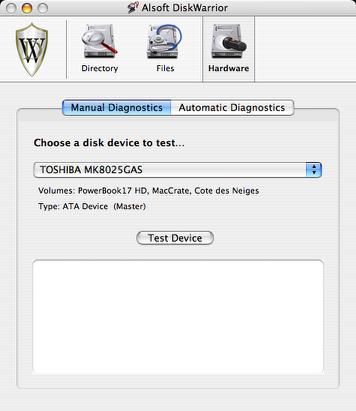
DiskWarrior has always been a great tool to have on hand, and with Version 4 it’s now available again for Mac users who have made the MacIntel leap. It’s still the disk utility to have if you’re only having one, and there are really no negatives other than than the price, which was already steep at $79.95 has been increased 20 percent (both upgrade and full) higher with DiskWarrior 4, and you don’t get DW 2.1 bundled anymore. However, DiskWarrior delivers, and if you can afford the cost of entry, you simply can’t go wrong with this one.
Note that to install DiskWarrior 4, your Mac must start up in Mac OS X 10.3.9 through 10.4.x. This is a change from DiskWarrior 3 which supported older versions of Mac OS X.
System Requirements
DiskWarrior supports any Mac OS Standard (HFS) or Mac OS Extended (HFS Plus) disk including RAID volumes, journaled disks, case-sensitive disks, FileVaults and iPods.
DiskWarrior requires a G3 Mac or better (such as a G4, G5 or any Intel processor) with built-in FireWire and a minimum 256 MB RAM (512 MB recommended) to start up and run from the DiskWarrior disc regardless of what operating system is installed on the disk to be rebuilt.
To install, you must be started from Mac OS 10.3.9 or later.
The computer must also have the latest firmware updates installed. The disk to be rebuilt must be locally connected and must not be write protected
If you plan to rebuild the directory on your startup disk, you need to start up from another disk capable of starting up in Mac OS X 10.3.9 through 10.4, such as the DiskWarrior CD. DiskWarrior cannot be run while started up from the Apple Mac OS X install CD.
If you wish to enable DiskWarrior’s automatic hardware monitoring, you will need to install the DiskWarrior application on your Mac OS computer. To install the DiskWarrior application, you must have a Mac OS computer running Mac OS X 10.3.9 through 10.4.x with at least 256 MB RAM. Installing DiskWarrior is not required to run the application from the DiskWarrior CD to rebuild a disk directory.
DiskWarrior sells for $49.95 upgrade, $99.95 for the full version.
For more information, visit:
http://www.alsoft.com/DiskWarrior/
Note: Letters to 'Book Mystique Mailbag may or may not be published at the editor's discretion. Correspondents' email addresses will NOT be published unless the correspondent specifically requests publication. Letters may be edited for length and/or context.
Opinions expressed in postings to PowerBook Mystique MailBag are owned by the respective correspondents and not necessarily shared or endorsed by the Editor and/or PowerBook Central management.
If you would prefer that your message not appear in PowerBook Mystique Mailbag, we would still like to hear from you. Just clearly mark your message "NOT FOR PUBLICATION," and it will not be published.
CM