The ‘Book Mystique Review - Kensington’s Ci70 Desktop Set
Wednesday, September 19, 2007
by Charles W. Moore
Notebook keyboards are OK - some better than others - but for anything more than short sessions at the computer you really need an external keyboard and pointing device, preferably used in conjunction with a laptop stand that can get the screen up into comfortable elevation. Laptop ergonomics are pretty horrible, and habitual use in laptop mode is likely to result in rounded shoulders and a stiff neck.
Although I prefer wired input devices at my office workstation, for mobile computing, the most convenient solutions will be wireless devices. Apple offers both modes in its new aluminum keyboards, but one shortcoming of the wireless version is that it, like notebook keyboards, has no separate numerical keypad, but rather depends upon a Numlock-mediated embedded pad.
The advantage, of course, is smaller physical dimensions, which does make the Apple wireless ‘board easier to pack around for mobile users, but if you use the numerical pad a lot, it can be a pain.
However, even if you’re smitten with a razor-thin keyboard form factor the Apple Aluminum ‘board isn’t your only alternative. Kensington actually got a super-thin (3/8”, same as the Apple ‘boards) wireless keyboard out the door a month or so before the new Apple ‘boards were introduced.
The Kensington ‘board, which measures 16 inches x 7 inches, is part of Kensington’s Ci70 Desktop Set which also includes the Ci70 wireless notebook mouse that is about one-third thinner in vertical height than a standard mouse, is almost (not quite) as compact as the Apple wireless aluminum keyboard, but has the advantage of including a real numerical keypad, and has nearly all of the standard keys without having keys do double-duty using a function modifier. There are even five dedicated multimedia keys on the keyboard’s raised back console, which is not a big deal as far as I’m concerned, but I guess some folks find them useful.
The Ci70 ‘board slips neatly into my Waterfield Racer X computer bag’s front compartment leaving plenty of room for my other stuff.

Another advantage that the Kensington Ci70 ‘board enjoys is that it is supported by any OS X Mac, while the Apple wireless unit requires Mac OS X v10.4.10 or later.
The Ci70 Mouse is not a Bluetooth device, but operates on the 27 MHz frequency with a nominal range of up to 30 feet, and its own dedicated receiver (shared with the companion keyboard) that plugs into a USB port on the computer or a USB hub. This has its advantages and disadvantages. On the one hand, you don’t have to be bothered with the tedium of Bluetooth pairing and wake-up lag; on the other, it eats up a precious USB port, and the little receiver module is another loose bit with the potential to get lost.

Actually, that latter issue has been addressed by Kensington in the form of a receptacle in the bottom of the mouse itself in which to store the USB wireless receiver when it’s not in use, and inserting the receiver in its slot also automatically powers the mouse down to conserve battery charge. Happily, the Wireless Notebook Mouse requires no driver installation or other software, and is supported by OS X.

But what about function? My favorite keyboard for the past couple of years has been the Kensington Slimtype, a low-profile and compact ‘board that uses notebook computer-style, short-travel, scissor-switch key technology. In fact, the longer I’ve used the Slimtype, the more I’ve grown to like it, and I find it easier on my neuritis-plagued hands and arms than any other freestanding keyboard I’ve ever used. Oddly, it’s not a ‘board that strikes you as super-comfortable when you first try it out, but it sticks with you and for some reason doesn’t fatigue you the way many keyboards do - including ones that feel more comfortable initially.

The new Kensington Ci70 Wireless Desktop Set keyboard is even slimmer than the SlimType, easily the slimmest ‘board I’ve used yet, and its key travel is even shorter than the Slimtype’s (there simply isn’t room for much travel at all), but still with a positive action and soft landing. I still think the Slimtype has the edge in the comfort context, but the Ci70x ‘board seems very good so far.

I like the feel, and because the key caps are only a fraction of an inch above the desk surface level, I can dispense with the palm rest I usually use to keep my hands even with or slightly higher than the level of the keys. There are also a set of flip-down “feet” at the back of the ‘board for those who prefer some rake.
With its low-profile design and a footprint 40% smaller than standard multimedia keyboards, the Ci70x Wireless Desktop Set conserves desk space and will likely fit in your computer bag or backpack as well so you can have a real, freestanding keyboard on the road. Its look is definitely more contemporary than that of the retro-themed Slimtype’s chrome highlights on glossy white, but arguably not as futuristic as the Apple aluminum ‘boards. The Ci170x keyboard and mouse’s livery is a tastefully understated matte titanium metallic.

Aside from its full compliment of standard alphanumeric keys (and a non-standard positioned modifier key about which I’ll say more about in a moment, the Ci70x keyboard has two pads of multimedia keys - one above the numerical keypad and the other, as previously noted, on the raised console at the back of the keyboard.


However, something the Ci70x does not have is a full complement of 15 F-keys - only up to F-12. Nominally, I’m used to that with laptops, but my ‘Books (and the Apple wireless ‘Board) have the fn-key that lets the keys do double-duty. The Ci70x keyboard has no fn-key, so the three missing F-keys are, well, missed, especially for functions like adjusting display brightness on my PowerBook. Annoyingly, the F-13 through F-15 positions are occupied by “Print Screen”, “Scroll Lock”, and “Ins” keys, which may be meaningful to Windows users but are essentially useless for my purposes.
This ‘board also has only one Command key, and it’s oddly-placed, way over on the far left of the bottom row where the fn-key would be on a notebook. The positions normally occupied by the Command keys are filled by two Alt/Option keys, with a Windows key in the space the Option key occupies on Mac keyboards. The Control key at least is in its customary spot. I guess we should be grateful that this ‘board has a dedicated and properly-labeled Apple/Command key, but its banishment to the outer fringe of the key community does make on feel a bit like a second-class citizen, executing two-key modifiers one-handed, such as the cut/copy/paste shortcuts, is an awkward stretch, if possible at all, and not having a right-hand Control key is a royal pain. I’m trying to train my left pinky to press the Command Key.

Another shortcoming is that there is no Caps Lock warning light, but there is a forward delete key, which I do like to have.
The Numlock key also has no warning lights to indicate that Num Lock and Scroll Lock are on. When used with a notebook, activating the Num Lock or Caps Lock will light the proper LED on the ‘Book’s own keyboard, but not having warnings on the keyboard itself is an annoying omission because I tend to sit about three feet away from the computer when using my ‘Books in desktop substitute mode.
The keyboard console also has a dock for the mouse when it’s not in use. Inserting the mouse in the dock powers the rodent down to conserve battery power.

And here’s a feature I’ll bet you never expected to see in a computer keyboard. When the ‘board is not in use and the mouse is docked, you can upend the whole rig and use it to display a favorite photo in the provided picture frame.
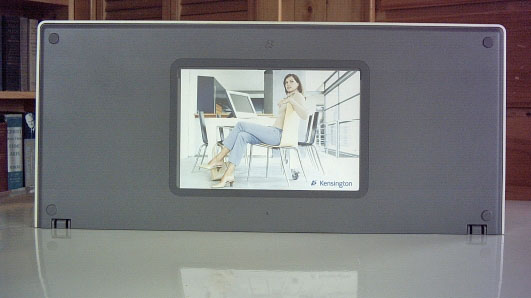
Speaking of the mouse, the other component of the Ci70x Wireless Desktop Set is the Ci70 Wireless Mouse, which is also available separately for $34.95.

The Ci70 Wireless Mouse is a slim-profile design up to 35% thinner than a standard mouse in a symmetrical design that works with both right and left hand.
IMHO, the biggest Achilles’ Heel of wireless mice aside from their frequent imprecision is their weight, which is in turn largely due to their need to contain batteries, and the Ci70 mouse carries two AA cells. To be fair, however, the Ci70 mouse does glide smoothly on the mouse pad, but one still has to overcome its inertia of rest with each cursor movement, and I much prefer lighter mice - the lighter the better. I will say that this mouse has be best feel of any mouse I’ve used carrying AA cells.
Indeed, the more I use it the more I like it, It’s very smoooooth, both tracking and the action of the mouse buttons and scroll wheel, and its low profile helps keep your wrist in the proper flat pronation. It’s a very comfortable mouse to use.

Happily, the Ci70 mouse’s buttons and scroll wheel are excellent in feel and function. The mouse’s split top panel flexes for the left/right button click functions, and have a positive feel. I also like the scroll wheel, which is clickable for a third-button function, and I find the unit’s low profile very comfortable, with its sides clad in a rubbery traction material for a positive grip.
As for wireless performance, the mouse is instantly recognized by the system without having to muck around with pairing connections like you have to do with Bluetooth mice. This mouse, like all wireless mice I’ve ever used, is afflicted with a degree of latency in response to user-input. I’m happy to report that there seems to be some progress on this issue, and the Ci70 is the least troubled by this symptom of any I’ve sampled to date, but it is still there. Just a tiny micro-millisecond lag between the time you move the mouse and when the movement registers with the cursor, as opposed to the right NOW response you get with wired mice. The most significant aggravation associated with this is that it causes me to overshoot onscreen targets. Actually, after a few days of using the Ci70 mouse, I began to reflexively compensate, which rendered it only a minor annoyance.
The mouse features a sleep mode for power conservation that is entered manually when you store the receiver module in its storage slot in the mouse base, or automatically after a few minutes of inactivity.
Speaking of sleep, one minor glitch I experienced is that the mouse drops its connection when the computer goes through a sleep-wake-up cycle. The drill to restore the connection is simply to hold the left button down for a second or two.
The Ci-series Kensington mice have 1,000 dpi sensors, and I expected it to feel “nervous” with that high a resolution, but it doesn’t. Other than the aforementioned wireless latency issue, the mouse is nicely responsive and precise.
In summary, I can’t fault the Kensington Ci70 Wireless Desktop Set for its looks, and it’s a great concept, especially if you you’re a mobile user or use your computer in living space that you would rather didn’t look like an office or workstation, and where space is at a premium. This combo also makes taking a real keyboard and full-sized mouse along when road-warrioring practical, and you won’t have to hassle with wires to plug in and that get tangled. Ergonomically, both units are very good, with a nice tactile feel and comfortable action. The only serious shortcomings are the unorthodox modifier key locations, the lack of a right Command key and Scroll Lock light, the missing F-13 through F-15 keys, and the weight of the mouse.

Features
* Mouse features a design up to 35% thinner than a standard mouse
* Keyboard footprint is 40% smaller than standard multimedia keyboards
* Unique secondary function keys
* Mouse docks into keyboard when not in use to save space and conserve power
* Automatic sleep state conserves power and protects the optical sensor
* Sleek, ergonomic design provides comfort and mobility
* Symmetrical design works with both right and left hand
* Eject button (Mac OS only)
Specifications
* 27 MHz wireless
* Performance Optical sensor (1000 dpi)
* Up to 6-months battery life
* Low battery indicator on scroll wheel
Dimensions
Keyboard dimensions. L=kb left to right, W=kb front to back, H=kb from surface to highest part. 16.0”L X 0.75”H X 7.0”W
Mouse dimension 4.5”L X 0.75”H X 2.5”W
USB receiver dimension 25.5”L X 0.75”W
5’ USB extension cable 60.0”L
Warranty
Ci70 Wireless Desktop Set - Platinum is backed by the Kensington 5-Year Warranty and free technical support.

Price: $79.99
Kensington Ci70 Wireless Desktop Set:
http://us.kensington.com/html/13310.html
Kensington Ci70 Wireless Mouse:
http://us.kensington.com/html/13311.html
For additional information on the new and existing line of Kensington Control it products, visit:
http://www.kensington.com
Note: Letters to PowerBook Mystique Mailbag may or may not be published at the editor's discretion. Correspondents' email addresses will NOT be published unless the correspondent specifically requests publication. Letters may be edited for length and/or context.
Opinions expressed in postings to PowerBook Mystique MailBag are owned by the respective correspondents and not necessarily shared or endorsed by the Editor and/or PowerBook Central management.
If you would prefer that your message not appear in PowerBook Mystique Mailbag, we would still like to hear from you. Just clearly mark your message "NOT FOR PUBLICATION," and it will not be published.
CM