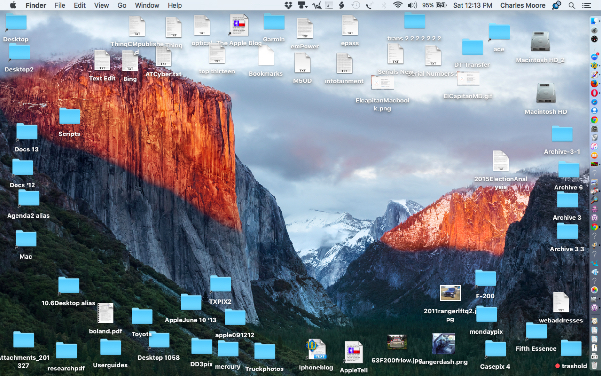Should You Upgrade Your Older Mac To El Capitan? – The ‘Book Mystique
My 13-inch MacBook Air is my main anchor Mac these days — my “digital hub” to borrow out-of-date Steve Jobsian terminology. I was a fan of the Mac as digital hub concept. However, my late-2008 Core 2 Duo aluminum MacBook still gets a lot of use.

The old MacBook is still amply fast for most of my needs, I don’t mind the 1280 x 800 resolution display, and I like the keyboard better than the one in the Air. Up to now I’ve stuck mainly with OS X 10.6 Snow Leopard on the MacBook, a rock-solid stable OS, and the last OS X version that supports Carbon applications ported from Mac Power PC days — including several software tools for which I’ve never found satisfactory OS X native substitutes.
I’ve also had OS X 10.8 Mountain Lion installed on the MacBook’s second hard drive partition for several years now, and it got some use before the MacBook Air replaced the MacBook as my number one Mac. However, I never liked it as much as I do Snow Leopard, and I hadn’t booted up from it for nearly two years until last week.
I’m still running OS X 10.10 Yosemite on the MacBook Air, and am resolved to wait until the first bugfix update build at least before committing to an OS X 10.11 El Capitan upgrade on my main machine, but I’ve been curious about El Capitan, which has been described as being analogical to what Snow Leopard was to the preceding OS X 10.5 Leopard — ie: no major new features but more a general refinement, optimization, and bugfix build. And miribile dictu, El Capitan is supported by my ancient MacBook, along with most Mac computers introduced in 2007 or later — specifically:
MacBook (Early 2015)
MacBook (Late 2008 Aluminum, or Early 2009 or newer)
MacBook Pro (Mid/Late 2007 or newer)
MacBook Air (Late 2008 or newer)
Mac mini (Early 2009 or newer)
iMac (Mid 2007 or newer)
Mac Pro (Early 2008 or newer)
Xserve (Early 2009)
Minimum system requirements to support a free upgrade to El Capitan are: OS X v10.6.8 or later, 2 GB of system memory, 8.8 GB of available storage drive free space. Some features require an Apple ID and for online download and other requirements you need Internet access. If you don’t have broadband access, you can upgrade your Mac at any Apple Store, but in my case, that’s 150 miles away, so not much help. I do have broadband — nominally — but it’s a rural satellite service, reliable but not very speedy.
Handoff and Instant Hotspot are supported by the following Mac models:
MacBook (Early 2015)
MacBook Pro (2012 or newer)
MacBook Air (2012 or newer)
Mac mini (2012 or newer)
iMac (2012 or newer)
Mac Pro (Late 2013)
Handoff also requires an iPhone, iPad or iPod touch with a Lightning connector and iOS 8 or later.
Instant Hotspot requires an iPhone or iPad with cellular connectivity with a Lightning connector and iOS 8.1 or later. Requires Personal Hotspot service through your carrier.
AirDrop between Mac computers and iOS devices is supported by the following Mac models:
MacBook (Early 2015)
MacBook Pro (2012 or newer)
MacBook Air (2012 or newer)
Mac mini (2012 or newer)
iMac (2012 or newer)
Mac Pro (Late 2013)
AirDrop to iOS devices requires an iPhone, iPad or iPod touch with a Lightning connector and iOS 7 or later.
AirDrop between two Mac computers is supported by the following Mac models:
MacBook (Early 2015)
MacBook (Late 2008 Aluminum or newer)
MacBook Pro (Late 2008 or newer)
MacBook Air (Late 2010 or newer)
Mac mini (Mid 2010 or newer)
iMac (Early 2009 or newer)
Mac Pro (Early 2009 with AirPort Extreme card, or Mid 2010 or newer)
Time Machine requires an additional hard drive or AirPort Time Capsule. Phone Calling requires an iPhone with iOS 8 or later and an activated carrier plan. SMS requires an iPhone with iOS 8.1 or later and an activated carrier plan. Metal is supported by the following Mac models:
MacBook (Early 2015)
MacBook Pro (Mid 2012 or newer)
MacBook Air (Mid 2012 or newer)
Mac mini (Late 2012 or newer)
iMac (Late 2012 or newer)
Mac Pro (Late 2013 and newer)
Photo Booth requires a FaceTime or iSight camera (built in or external), USB video class (UVC) camera or FireWire DV camcorder. FaceTime video calls require a built-in FaceTime camera, an iSight camera (built in or external), a USB video class (UVC) camera or a FireWire DV camcorder; and broadband Internet connection.
Despite the fact that it is excluded from most of those marquee OS X 10.11 features, I decided in the interest of science to upgrade that Mountain Lion backup system install on my MacBook to El Capitan anyway, in order to check it out and satisfy my curiosity as to how well the latest Mac OS version actually works on a seven year old, lower-end, Mac laptop, without nuking my Snow Leopard installation on the other partition or messing with my stable Yosemite install on the MacBook Air.
My first challenge was to free up enough room on the MacBook’s second HDD partition to satisfy the El Capitan installer’s demand for 8.8 GB of free space. During its disuse as a boot volume, the partition had become something of a dumping ground for storing stuff, with only about four GB free. The solution was to transfer the necessary number of files to an external hard drive, at least temporarily, while the installer did its stuff. Tedious, but doable.I also used the excellent little freeware utility Onyx to repair permissions, dump caches, run maintenance scripts, and so forth in preparation.
Once that was done and I had cleared the requisite hard drive breathing space, I started the El Capitan installer download through the Mac App Store. That ended up taking about 10 hours via my satellite Internet connection, after which the installation itself took in excess of another hour. However, eventually the MacBook rebooted into El Capitan.
So how well does El Capitan work on the old 2.0 GHz Core 2 Duo machine? Surprisingly well, actually. My expectations had not been high, but I’m finding the OS quite usable. However, it’s definitely slower and less responsive than Snow Leopard or Mountain Lion on this machine, and based on experience, I would rate Snow Leopard the maximum performance version of OS X for the late-2008 aluminum MacBook.
With El Capitan, Finder windows and apps open more lazily, as do Save dialogs and such. It’s not super annoying, but you definitely notice it. I do find the sluggishness of the latest iterations of Spotlight annoying, even on my MacBook Air currently in Yosemite for that matter, so it’s no shock to note that it’s even more lackadaisical on the old MacBook running El Capitan
Also, my El Capitan install is afflicted with the known WiFi connection dropping bug. It has only happened for me while the computer is sleeping, but it obliges turning Airport off and back in again to restore the connection.
Blogger Mark Spencer has posted a Website of good advice for optimizing older Macs running called elcapitanslow.com that’s worth a look if you decide to take the 10.11 plunge. For example, you may have noticed from the screenshot above that I have a pretty messy Desktop, which doesn’t help with system performance and responsiveness, but I have to balance that with the efficiencies (at least for me) of keeping stuff quickly available on or from (a lot of those icons are folder aliases) the Desktop.
In the positive column, El Capitan has proved stable through several lengthy work sessions, and didn’t break any apps that I had been using with Mountain Lion. I also love that after getting past that 8.8 GB free space hurdle, the El Capitan install has actually freed up several gigabytes more free space on the hard drive volume, and the MacBook runs cooler with fewer fan serenades on the new OS.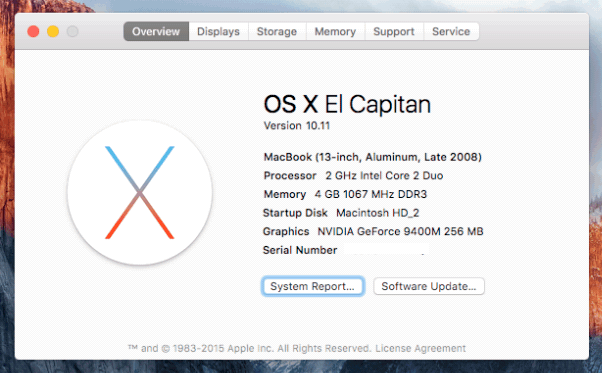
Should you upgrade to El Capitan on your older supported Mac? That’s a decision for you to evaluate and determine. If speed is a priority and Snow Leopard or Mountain Lion is doing a good job for you, you might be best advised to stick with them until you upgrade to a newer Mac. On the other hand, upgrading is the only way to ensure that you are supported the latest security features and and patches. I’m now using El Capitan for production work, and haven’t booted back into Snow Leopard since upgrading.